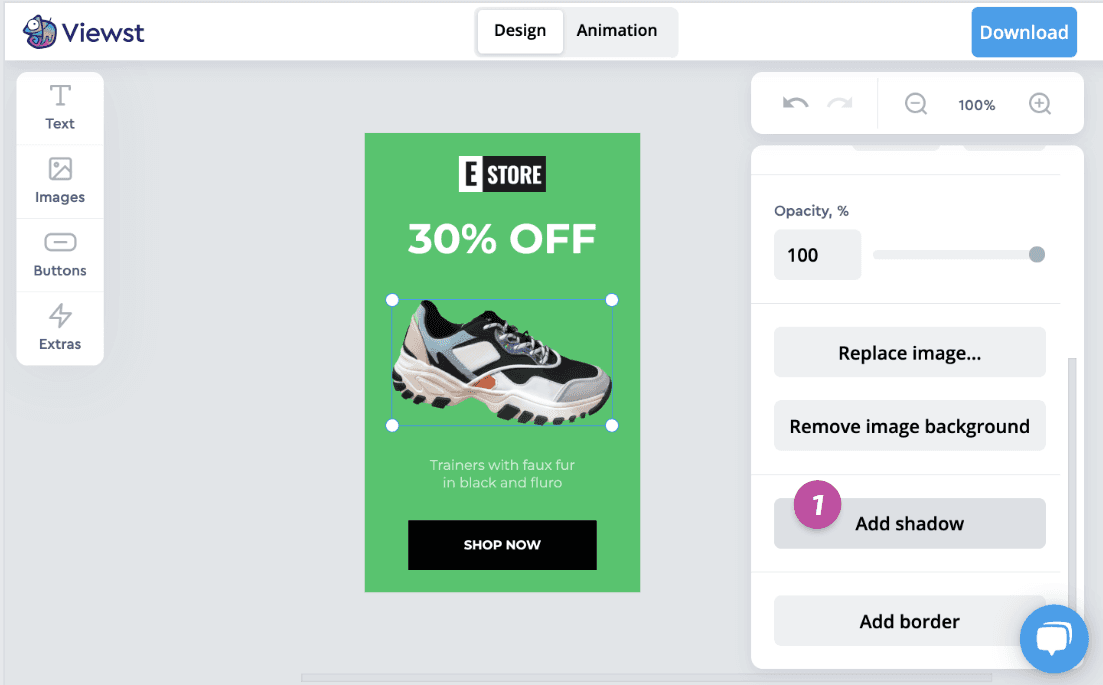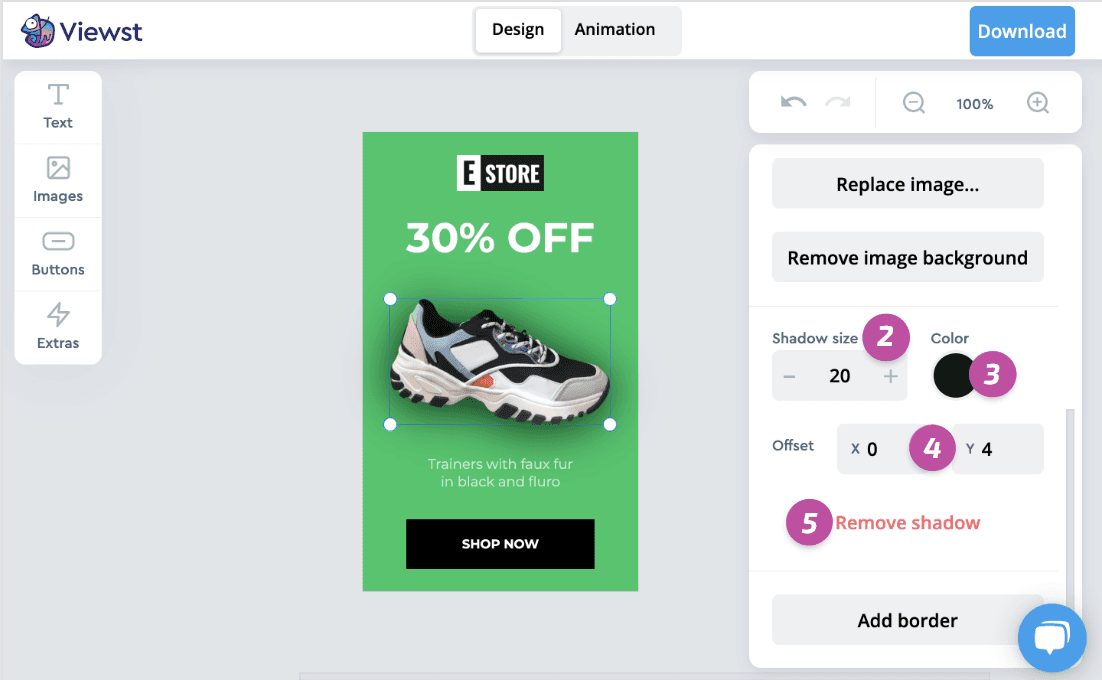Shadows are available for texts, buttons and images.
To add a shadow:
Choose the text, button or image element.
Click the Add shadow button
1in the Style panel (if there are no any borders applied to the element).Set the Shadow size in the field
2field by clicking the “+” or “****” buttons or by typing in the specific value. The bigger the number, the more blurred the shadow will be.Set the shadow Color
3in the PaletteSet the shadow Offset
4using the X and Y axes. Positive numbers move the shadow right or to the bottom of from the element; negative numbers move left or top. You can remove the shadow by clicking the Remove shadow button5.