Top 15 YouTube Banner Resizer Tools. How to Resize Image for YouTube Banner?
Explore
Feb 11, 2021
Updated Feb 11, 2021
Presentation is an essential factor when it comes to social media platforms. It applies to regular visitors, potential customers, actual clients, and so on. A good example of this is YouTube because it shows multiple different images of your channel as soon as you’re visiting it. Those images are your banner, your channel icon, your thumbnail, and so on.
However, that’s not to say that any image could be your thumbnail at a moment’s notice. Similar to a lot of social media platforms, YouTube has its own recommended image sizes for different purposes, be it a thumbnail, banner, channel icon, or something else. This usually means that resizing is needed for your images to fit the required parameters of height and width.
YouTube banners and thumbnails
YouTube has a number of different purposes for your images, but the main three ones are still the same – channel art, thumbnail, and banner. Channel art and thumbnail are the simplest ones, with the recommendations of 2560 x 1440 pixels for the former, and 1280 x 720 pixels for the latter. The YouTube banner, on the other hand, is somewhat more complicated.
Banner recommendations are there to make sure that you’re getting the most use of your banner, since it is basically your channel’s cover image, and it should be capable of displaying properly from different device types. The general size recommendation is more or less the same as the channel art size recommendation – 2560 x 1440 pixels. However, since your banner can also be used for displaying various information, there are other recommendations, such as:
Min image safe area for logos and texts – 1546 x 423 pixels.
Max image width – 2560 x 423 pixels.
Min dimensions – 2048 x 1152 pixels.
File size – up to 6 Mb.
While the placement for the two is different, the main purpose of both YouTube banner and YouTube thumbnail is to attract the attention of the viewers, either to the channel in general or to a specific video. Next you’ll see examples of a YouTube banner and a YouTube thumbnail.

banner of the official YouTube channel

thumbnail of one of the videos from the official YouTube channel
Resizing your images with Photoshop
The usual go-to tool for these purposes is Photoshop, and we’ll explain the entire process below. While the process itself is not particularly difficult, it can still be troubling for some less experienced users. For that exact purpose, there are many different templates on the Internet that could help with the resizing process, making it as easy as possible.
Opening such a template would be the first step of the process. Of course, if the template is not used, you’ll have to create a document and input the dimensions manually. Figuring out the dimensions of the resized image is the important part of this step.
After finishing up with the document in question, your next step would be to drag and drop your preferred banner/thumbnail/art image in the Photoshop window. It’s important to mention that the image you’ll be dropping is going to be in the Transform mode already, allowing for all kinds of resizing immediately.
Although it is possible to resize the image manually as it is, the entire process can be made much easier with the use of the Shift+Alt or Shift+Option key combinations (Windows and Mac, respectively), so that your image would stay in the center of the document after resizing and would not lose its original proportions. The results of your resizing could be saved by either the Enter key or the checkmark icon on Photoshop’s toolbar.
Transform mode can be easily accessed at any time in Photoshop by using either the Windows+T or Command+T key combination (Windows and Mac, respectively).
Saving the results of resizing in Photoshop
Properly saving your resized image is crucial for the entire process to be able to finish properly. The web format is also highly recommended for this, in the first place.
To save your image properly you’ll have to go to the File menu and choose the Save for Web option in the Export tab. The exact location of this option might vary depending on the Photoshop version that was used.
The Save for Web option allows for further customization of the file during the saving process by choosing different presets. In this case, it is recommended to use JPEG High preset and the Quality parameter at 60 to reach the middle ground between small image size and good image quality.
This concludes the entire process to resize photos for YouTube banners using Photoshop. However, it’s not the only method that can be utilized to resize your own banner images.
Alternative ways to resize YouTube banners online
Many different resizing tools are available all over the Internet, offering an assortment of features and/or limitations. All of those could be used to resize your YouTube banner as easy as two or three clicks. Here’s a list of top 10 YouTube banner resize online tools:
Design tool for all things ads from Viewst
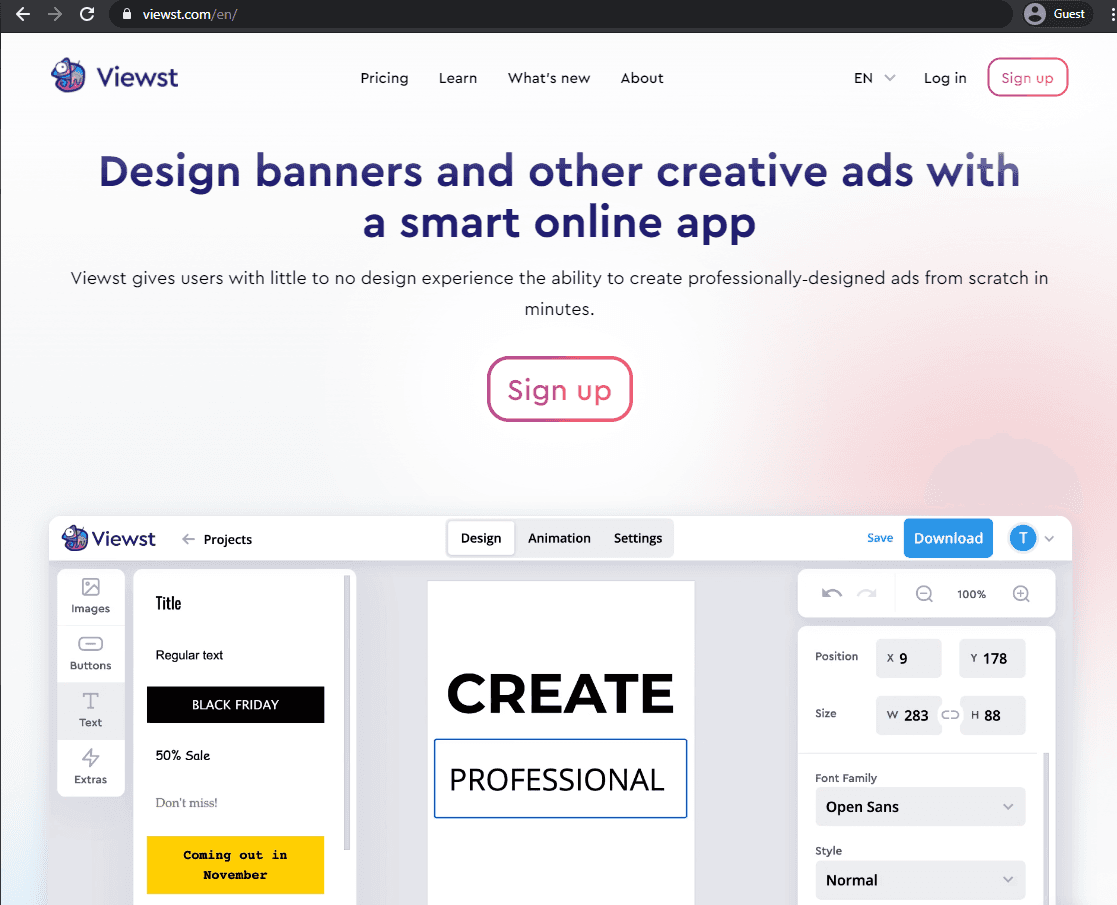
Viewst’s online app is fast and easy, allowing the creation of many different banners and images in some minutes from scratch. The list of features provided includes image resizing for social media sites, an easy-to-use interface, a built-in template library, and the overall extensive customization capabilities, from simple position and size changes to code embedding, text adding, and so on. Viewst has a free trial available for anyone interested, and each of the pricing plans offers something special to its users, be it the unlimited image download capability or more niche features such as custom team access.
Image Resize Online

image resize online landing page
Another example of an online resizer with many capabilities is Image Resize Online, offering to resize for YouTube banner and many other options, such as Whatsapp, Instagram, Facebook, Twitter, LinkedIn, and so on. Resizing for YouTube also includes three different image formats – channel art, thumbnail, and ad image. However, it is worth mentioning that this resize tool does not offer the ability to get an image from an URL and only accepts files uploaded from your system. It might be somewhat limited in its capabilities, but it is also completely free for the entirety of its services.
YouTube Channel Art Resizer

Youtube channel art resizer landing page
Simplicity is the main focus of another tool called YouTube Channel Art Resizer. There are no customization options in the first place, the only thing you need to do is to upload the image in question and crop it within the app, if needed. Other than that – this photo resizer for YouTube banner is capable of making any image into the one that is ready to be your YouTube channel art. It is worth noting that the original image for the upload must be 2560 x 1440 pixels or larger, otherwise the tool would not work at all. Despite the fact that this service has a variety of presets for multiple situations, it is completely free and has no paid plans whatsoever.
Promo Image Resizer

promo image resizer landing page
Promo is another company that provides extensive online resizing options, for both web and social media purposes. The basic options of Promo’s YouTube banner image resizer to change the image dimensions via either percentage values or pixels, and you can also unlock the aspect ratio that is kept in the process of resizing. Additionally, Promo offers an assortment of different templates for various social media sites, from Facebook and Instagram to YouTube and Pinterest. What’s interesting about Promo specifically is that it shows all of the templates at once with your image already cropped with all of the templates separately, allowing you to choose the one that fits you the best. Promo has a free trial as well as several different paid plans with variable feature sets, with features such as unlimited video publishing, access to more templates or multiple brand management.
Adobe Photoshop Express

Adobe Photoshop express landing page
Unsurprisingly, the standalone version of Photoshop is not the only image editing product that Adobe provides. Adobe Photoshop Express offers a number of features to match most of the resizing online tools, and there are some features that are more uncommon than the rest. Image resizing features are the main purpose of the tool, offering the ability to work with pixels and percentages. At the same time, the image can be cropped, straightened, and adjusted in many different ways. Adobe offers an assortment of filters, such as oil paint, cartoon, stylize, colorize, and more. There’s also a rather unique option to remove the background of the image, if necessary. Just like any other Adobe product, Express also has several different subscription tiers, even though there is a free one – it is lacking on a few of the features such as premium templates, custom fonts, access to Adobe stock photos, etc. (all of these features are available for Express Premium plans).
Image Resizer

Image Resizer landing page
Another extremely simple solution for resizing images is Image Resizer, allowing for fast and simple resizing of images both from your system and via the URL. In this Image Resizer for YouTube banner images can also be cropped or flipped, along with being resized, and there’s another unique option that allows you to specify the target file size if you have strict restrictions on the max file size for your banner. It is completely free for all users and has no paywalled features whatsoever.
Resize Images

Resize Images landing page
Piio is another example of a company providing image resizing tools, and Resize Images offers a decent list of features, from resizing by pixels or percentages to conversion to WebP, Avif, and so on. There’s also an option to receive the processed file via email or to compress the images to some extent. Aside from that, it is a simple tool that does what it’s supposed to and is pretty good at it. The resizer itself is completely free and the website itself is powered by ads only.
Counting Characters

Counting Characters landing page
Counting Characters is another alternative when you need to resize a picture for a YouTube banner. It offers both the option to input your own width and height in pixels, and there are many different predefined templates to choose from, as well. Some of the examples of those templates include YouTube thumbnails, LinkedIn profile images, Soundcloud Banner images, Snapchat images, Pinterest board cover, and many more. Counting Characters is absolutely 100% free and does not have any hidden fees for its services.
ResizeImage.net

ResizeImage.net landing page
ResizeImage.net is one more example of a simple user-friendly tool. The image can only be uploaded, but there are more than two formats that are supported (JPEG, GIF, PNG and BMP). The image in question can be rotated, resized, and cropped. There’s also an option to fill the background with a solid color if you change the proportions, and there’s also the option to optimize your image quality that can be set up both manually and via three presets: normal, progressive, and best quality. The service itself is completely free for all users.
PicResize

Picresize landing page
As one of the older examples, PicResize is one more simple solution for image resizing. It offers all of the standard features of many image resize tools, and some additional features, as well, including bulk resize, expected file sizes, different file formats to save into, and a number of optional special effects, such as sharpen, warming, grayscale, and a lot more. This is an addition to all of the basic features of resizing images, flipping and rotating them, and such.
There is no need for any payment to use the service itself, but there is a Pro subscription that offers a complete ad-free experience alongside with HEIC format support, capability to add your own watermarks to photos, batch crop, and several other features.
Pixelied

Pixelied is another example of a multifunctional website that has the capability to resize and crop YouTube banners. The service itself has a variety of features and templates, capable of transforming images for different social media websites and other purposes. As for the YouTube banner resizer itself, it is extremely easy to use and has a number of additional features that might be useful for some use cases. Aside from the general resizing process, Pixelied can also flip and rotate images, adjust their opacity, add borders, and so on. The service itself is free for the most part, but there are paid subscription plans that offer more templates, more presets, more cloud storage, and even some of the AI-based features (for Pro+ subscription).
Kapwing

Kapwing offers an easy-to-use template for all of your YouTube image resizing needs, all you have to do is to upload your image for it to be resized to the recommended YouTube image size. What’s even handier is that this template can be altered or modified in just a few clicks, and Kapwing itself has a lot of different image editing tools that can help with a variety of different tasks, be it for YouTube banners or some other purpose. One of the biggest selling points for Kapwing Pro subscription is the removal of the watermark on the edited images, and some of the more expensive versions also offer cloud storage, higher video quality editing, etc.
Super Image Converter

Super Image Converter promotes itself as one of the easiest resizing tools on the market. The image can be uploaded via a simple drag-and-drop, as well as via a traditional “click and choose a file from the system” routine. The next step is to choose between resizing using actual dimensions in pixels, or via percentage value from the original image’s height and width. All that is left to do then is to click “Resize” for the image to be transformed. Of course, the service also has a lot of other resizing options for different file formats, different image shapes, etc. The service is completely free and has no hidden fees for using it.
Clideo

The title of this tool might say “Video Resizer Online”, but do not let it fool you – it can work with both images and videos with zero issues whatsoever. It is fairly easy to upload your image to the website to begin the resizing process – and there are also several additional features in the package aside from the resizing. Clideo can reshape your image based on one of the presets, it can crop, it can change the background’s color, and it is also possible to input custom pixel values for both height and width of your future image. The service itself is free, but there is a paid subscription that lets you remove the watermark from images and also adds a few more of the features to the package.
ResizeMyImage

ResizeMyImage is a fairly simple online image resizing tool, it can work with both uploaded images and images from URLs, it can resize based on several parameters, and other features are also included. You can add various photo effects, as well as flip or rotate the image in question, compress it, paint over it, and more. There are several different social media networks that ResizeMyImage has presets for, including Twitter, Facebook, Instagram, etc. The solution itself is completely free.
Conclusion
There are a lot of different options and means of resizing your image, be it via a standalone application like Photoshop, or using one of the many tools online. The overall variety allows the resizing, in general, to be available for everyone, no matter if they have specific skills to do so, or not.
Victoria is the CEO at Viewst. She is a serial entrepreneur and startup founder. She worked in Investment Banking for 9 years as international funds sales, trader, and portfolio manager. Then she decided to switch to her own startup. In 2017 Victoria founded Profit Button (a new kind of rich media banners), the project has grown to 8 countries on 3 continents in 2 years. In 2021 she founded Viewst startup. The company now has clients from 43 countries, including the USA, Canada, England, France, Brazil, Kenya, Indonesia, etc.

